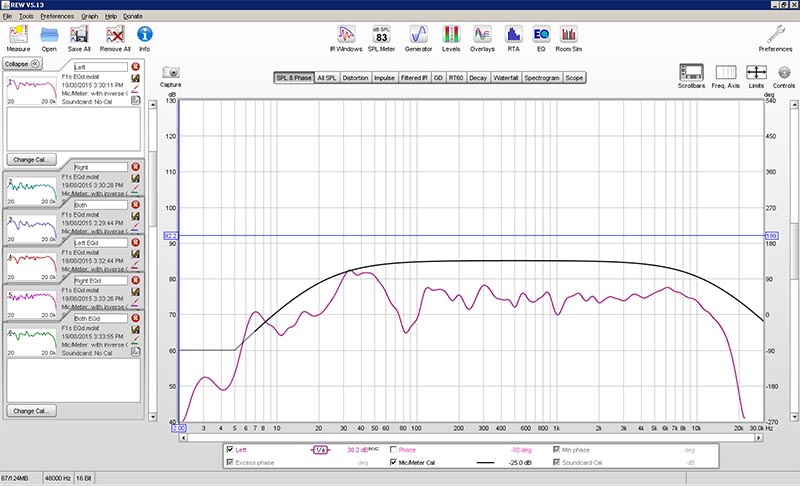
Click on the link below for instructions on how to use REW to take measurements
http://www.hometheatershack.com/forums/rew-forum/57103-rew-youtube-tutorial.html
Instructions below are for TMREQ specific steps after taking acoustic measurements.
(Click on the photos for a larger image)
1. REW screen view after taking a measurement. Note that 1/6 smoothing has been applied (by pressing Control+Shift+6 on keyboard)
2. Goto REW 'Preferences' (icon top right of screen)and under 'Comms' select the correct COM port where you plugged in the Tag McLaren programming cable. If you don't have a cable skip this step as you will need to enter the settings directly to your processor manually.
3. Click on 'EQ' button on the top right to see the screen below:
4. Perform steps 1 to 8:
5. If you don't have the programming cable then goto TMREQ section for the appropriate speaker (in this case the LEFT speaker) to enter EQ values manually.
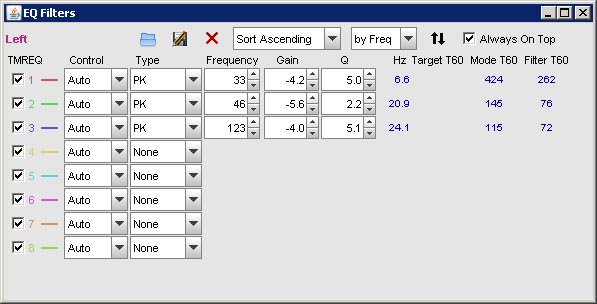
End.